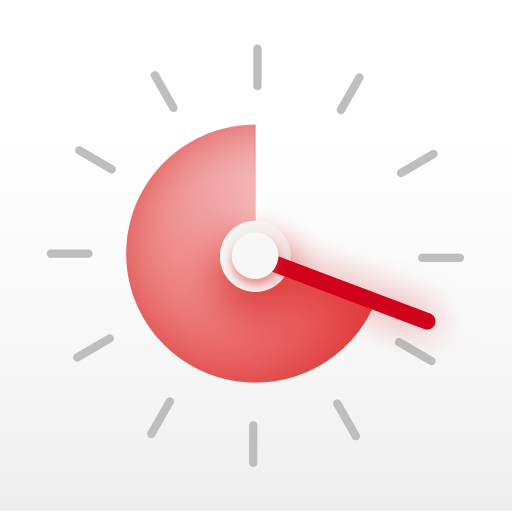Integrate automatic Do Not Disturb with Session on Mac

Philip Young
Important!
As of macOS 11 or later, it is better to rely on Apple Shortcut to turn on/off Do Not Disturb instead of relying on this Applescript hack.
You can follow it here.
Introduction
Setting up Do Not Disturb without AppleScript experience is the easiest way to keep you stay focused and out of distraction. Instead of turning it on/off manually, Session can help you automate it.
There are 5 steps to follow:
- Add Do Not Disturb Cresent Moon Icon on Menu Bar,
- enable Do Not Disturb keyboard shortcut on your Mac,
- download the necessary file, and
- put it on Session script folder.
- Done!
Let's get started.
1. Add Do Not Disturb Cresent Moon on Menu Bar
If you have Cresent Moon icon (Do Not Disturb) on menu bar, you can skip this step. Otherwise, please follow the gif:
![]()
- Press control icon
- Open
Do Not Disturb - Hold the
Do Not Disturbtext header into menu bar - Make sure the Cresent Moon icon exists
2. Enable toggling Do Not Disturb with keyboard shortcut
- Go to Mac's
System Preferences>Keyboard>Shortcuts>Mission control - Enable
Turn Do Not Disturb On/Offcheckbox. - Double click the input beside the "Turn Do Not..." text
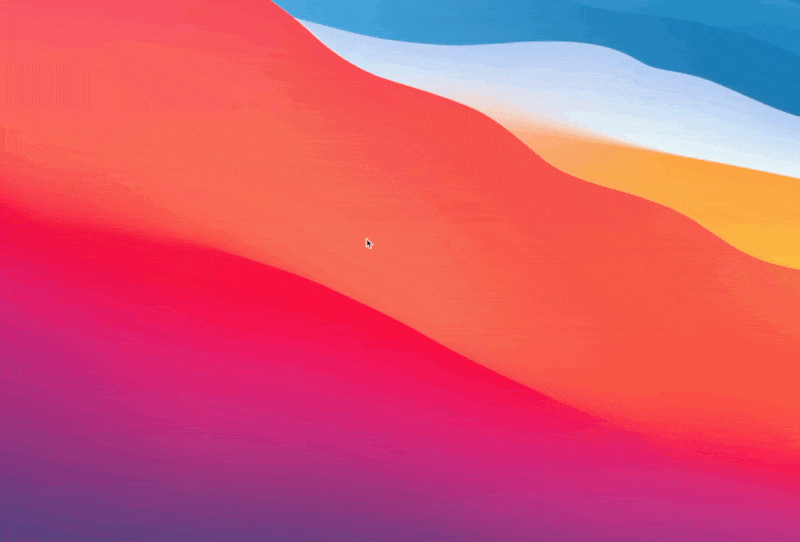
- Press
CMD + SHIFT + OPT + CTRL + Dkey combination while the input is focused. - Try pressing your new keyboard shortcut and see if Do Not Disturb is turned on/off
Great! Now you can toggle Do Not Disturb with keyboard shortcut! What we need to do next is to tell Session to press that keyboard automatically when Session has started, and when you have stopped working.
3. Download pre-made AppleScript file that turn on and off Do Not Disturb
You're going to download a code to toggle the Do Not Disturb. It basically does this:
- When Session has started, we check if Do Not Disturb is off. If yes, press
CMD + SHIFT + OPT + CTRL + Dkeyboard shortcut with code. - When you stopped working, we check if Do Not Disturb is on. If yes, press
CMD + SHIFT + OPT + CTRL + Dto turn off the Do Not Disturb.
Download the pre-made AppleScript code here
4. Extract the zip file on Session's AppleScript folder.
- Extract the files
session_start.scpt,session_end.scpt, andstop_working.scpton your MacDesktoptemporarily. - Copy both files.
- Put both file on Session's AppleScript folder. The folder is accessible by clicking a
open appple script folderon Session's setting page.
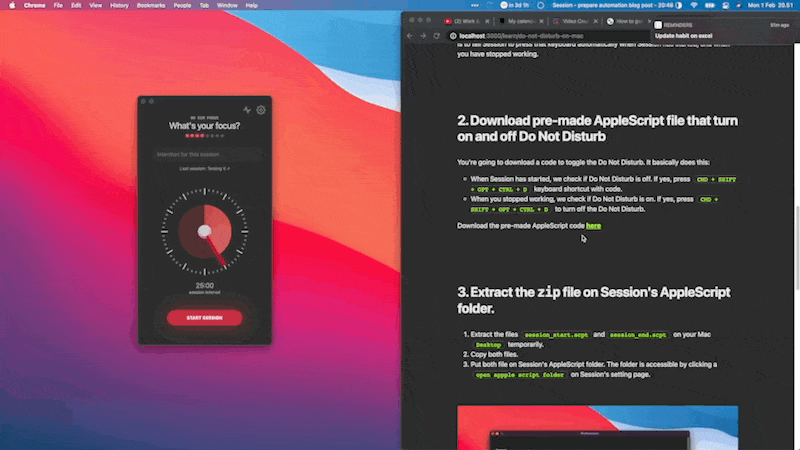
5. Check if the AppleScript is working
- Go back to Session
Preferences>Automation (AppleScript), - check
Session startcheckbox, - check
Session endcheckbox, - check
Stop workingcheckbox, - press
Test session start, - make sure it turn on Do Not Disturb.
- press
Test session end, - make sure it turn on Do Not Disturb.
- Press
Test stop Working, - make sure it turn off Do Not Disturb.
If it didn't ran, make sure you have put the script in correct location. Refer to screenshot above. Otherwise, you can contact us on our email
6. Enjoy undistracted working
Congratulations! Now Session will turn on and off Do Not Disturb while you're working :)
If you want to quit distracing app like Slack, play spotify playlist—consider learning and writing your first AppleScript. We've made a tutorial for you!